On the project dashboard you can manage your different projects and accounts easily and quickly.
- Organization settings and switch
- The main menu
- Sort and filter projects
- Assign a project color
- Duplicate or move projects
- Tag projects
- Archive projects
- Unarchive projects
- Whitelabel customers' dashboard
Organization settings and switch
You can switch between organizations or change organizations by clicking on the little arrow on the right hand side of your organization's name on the dashboard.
The main menu
In the main menu on the top of your dashboard you can directly open the learning resources, where you can download learning materials like cheat sheets, templates, and many more.

Sort and filter projects
Filter projects by the users that are included. Pick one or more users to show the projects they are assigned to. Filter projects by tags to highlight those projects that relate to specific topics. Or sort your project by A-Z or Z-A.

Assign a project color
Assign a project color in order to highlight specific projects or easily differentiate between them. Click on the drop icon to extend the color menu und pick from predefined colors or insert a Hex color code.

Duplicate or move projects
Duplicate or move a project directly from the dashboard (instead of on the project overview).

Tag projects
Assign tags to your projects in order to categorize them.

Archive projects
Archive projects means hiding a project to make the dashboard visually more clean. If you achieve your project, nothing will happen to your data – it’s only a visual change. After archiving you can still interact with the project.
You can archive project by clicking on the three dots on your project, then select "archive project".

Unarchive projects
You can find your archived projects by clicking on the arrow next to your organization name, then choose "archived projects"

In order to unarchive your projects, you need to click on the three dots on the project and choose "unarchive", then your project will appear again among your "active" projects on your dashboard.

Whitelabel customers' dashboard
On the dashboard of whitelabel accounts there is a block on the right-hand side above the notifications with your account manager’s contact information. You also find buttons for sending emails and scheduling meetings with your account manager.
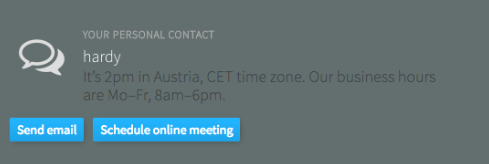
Get support directly on the project overview.
Was this article helpful?
That’s Great!
Thank you for your feedback
Sorry! We couldn't be helpful
Thank you for your feedback
Feedback sent
We appreciate your effort and will try to fix the article
